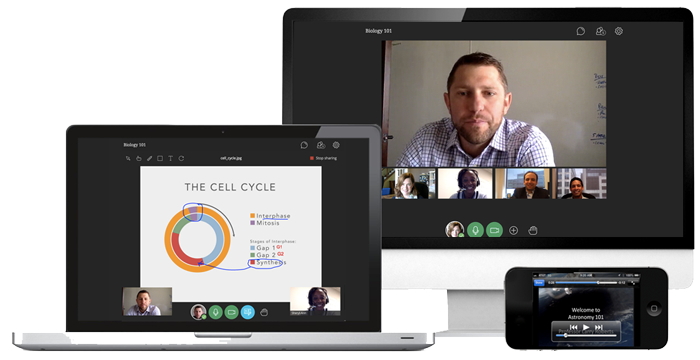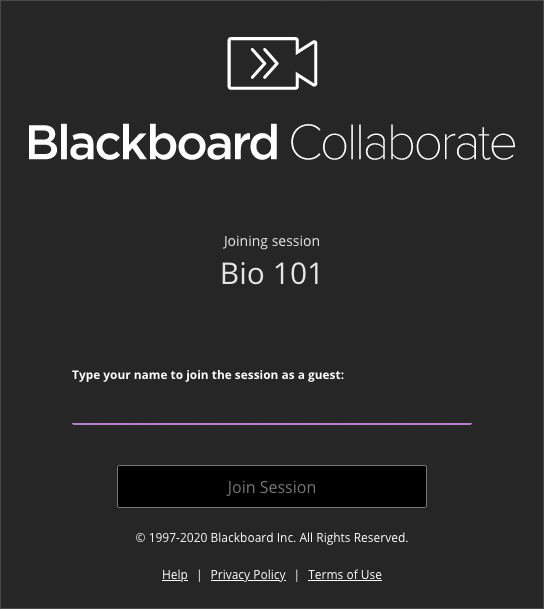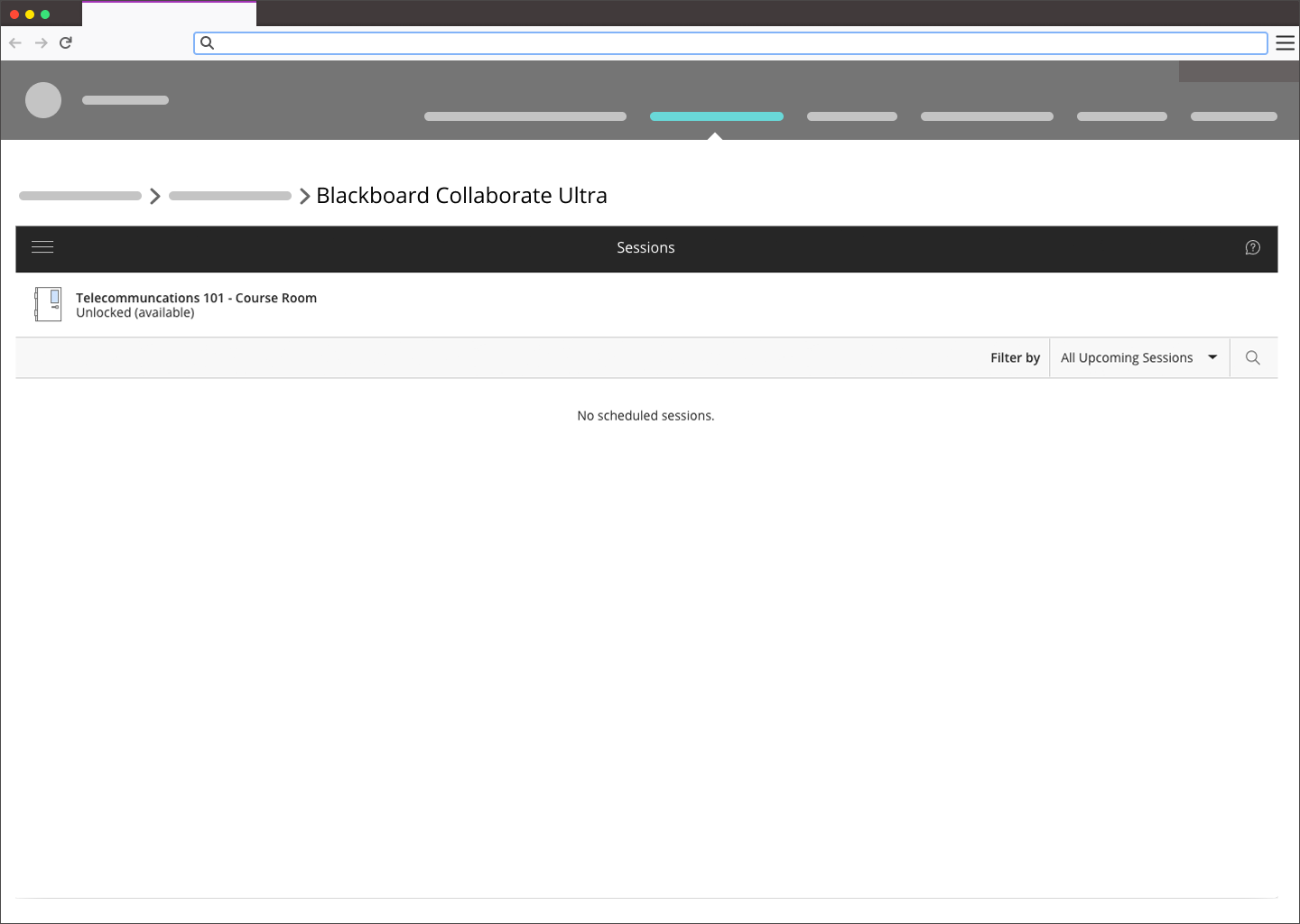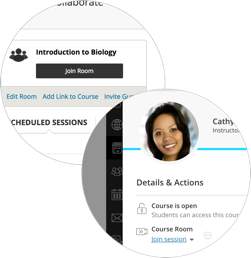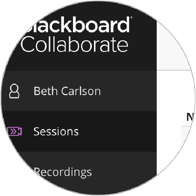From a link
A moderator may give you a link to join a session. This link may give you participant, presenter, or moderator privileges. Your role in the session depends on the session moderator.
More on session roles
Open the link in your browser. For the best Blackboard Collaborate experience with your screen reader use ChromeTM and JAWS on a Windows® system. On a Mac® use Safari® and VoiceOver.
After the page loads, type your name and select Join Session.
If this is your first time joining the session, complete the audio and video set up and add a profile picture. If enabled, you can also use the telephony feature to communicate with other users.
Mobile device users can"t use teleconference for audio communications when they join a session from the app. This is because the app uses the session audio by default.